We’re back this week and admiring this Valentine’s Day reverse canvas design we made using our Cricut Explore Air 2 and Easy Press 2. With the season of love quickly approaching, we decided to share a step-by-step tutorial, so you can make this adorable design too!
This is a sponsored conversation written by me on behalf of Cricut. The opinions and text are all mine.
Have you heard of the term ‘reverse canvas’? This nifty trick allows designers to manipulate an average blank canvas — that can be found at any homegoods store — to framed artwork. Little did you know, the frame around the stretched canvas is usually in perfect shape and when removed from the canvas wrap, is a great way to add an extra touch to your canvas.
Our first Cricut article covered basic introductions on the Cricut Explore Air and all it has to offer, but let’s chat about what the Easy Press 2 can do!
What is the Easy Press 2?
The Easy Press 2 is your everyday iron-on essential and offers an adjustable heat setting up to 400℉. The item itself is quite simple and includes a traveling bag, long cord, handle, heat mat and resting dock. The Easy Press is used with the Cricut iron-on materials and makes iron-on projects easy and simple, and designs that last. When used alongside with the Cricut heat guide, you’re able to determine the time and temperature for your specific project without hassle. Just simply set it, and you’re done.
To give a little insight into the world of iron-on and the Easy Press 2, we’re going to show you how to make an adorable Valentine’s Day postcard reverse canvas.
What you’ll need:
- Cricut Explore Air 2
- Easy Press 2
- Fine-Point Blade (included with new machine)
- LightGrip Machine Mat (included with new machine)
- Weeder
- Scrapper
- Blank stretched canvas, any size (we used a 5” x 7” found at Dollar Tree)
- Everyday Iron-on pink
- Everyday Iron-on petal
- Everyday Iron-on bright teal
- Exacto knife
- Push pins
- Butcher paper
- Backlight (optional)
Step 1: Prepping the reverse canvas
The first step in making your reverse canvas is reversing it. Which means you’ll need to remove the canvas from the frame by using your exacto knife, and cutting along the outer edge frame from the backside of your canvas. Be careful to cut above the staples, but don’t worry too much about removing them, as your canvas will block them at the end anyway.
Once you have made your way around the canvas, you should be able to easily remove it from the frame. Be careful to avoid ripping in the canvas, and use your knife to cut any small pieces that may be stuck to the frame. Next, you’ll remove the excess canvas layer that is stuck under the staples by ripping it off. Set your canvas and frame aside.
Step 2: Making your design
As always, you first want to start by opening up your project from Design Space by hitting customize. Take a peek at the layers you’ll be working with to get an idea of what color goes with what. Next, you’ll have to adjust the measurements to match your canvas size, but please keep in mind that you don’t want to make your measurements of your design the same size as the original canvas, because once the frame is added on top of your design you’ll lose about an inch on each side. For example, our canvas is a 5” x 7”, so we made our design 4 inches wide, and it sits nicely snug on the sides. Highlight all the layers and resize as you feel fit.
The design is set up so that your first layer to cut is the postage stamp and the LOVE graphic. The second layer is the heart, and the third layer is the Valentine and 10 cents text.
Before hitting ‘cut,’ double check that:
- Your iron-on is cut to the measurements that match the Design Space grid
- Iron-on piece lines up at the top left corners of the grid on the mat
- Your iron-on is shiny side down
- Your layer has the Mirror option turned on
- Machine dial is set to iron-on
Lastly, using your scraper tool, gently flatten out your material, so it is flat and secure on the mat. Now, let’s cut. Insert the mat right side up into the tiny marks in the machine and hit the “load” button. If all loads fine, you’ll be prompted to continue, and simply press “go.” Once your cutting is done, unload your mat, carefully remove the sheet, add your second sheet per the Design Space instructions, reload, and hit “go.” Repeat this same process for layer 3.
Once your layers have all been cut, I recommend using your scissors to cut excess material off, leaving just about half an inch from your design cuts. This will make it a lot easier to work with. Looking at your final design, determine what you need to remove and what to keep. Place your design on your backlight board, and with your wedding tool start in the corner and gently remove the material from the clear backing, making sure your design cuts don’t come off. Continue by removing the extra sections inside the design. Once you’re finished you should have all the pieces of your design layers matching what you see on your Design Space screen. Now, let’s put it all together.
Step 3: Putting it all together
Start by looking at the Easy Press heat guide. If you set your material to be the cotton canvas, the instructions you should direct you to heat your Easy Press to 340℉. Once your Easy Press reaches your desired temperature, it’ll give you a little beep.
Next, you want to place your pieces together, bottom layer to top, until it matches the final design and is centered. As you can see due to the teal heart being on the bottom, you have to do it in multiple processes. Start by ironing on the teal heart first, followed by the rest of the layers. The easiest way to do this is to make sure your designs are cut out as close to the edge as possible, to avoid any overlapping. If anything overlaps it will not stick to the canvas and you’ll have to start over again. Pay extra attention to your design to make sure everything from your design is exposed, cutting excess pieces off if you need.
For canvas projects, it’s recommended to preheat your canvas. Place your canvas on your heat pad right side up and set your timer to 5 seconds. Place your Easy Press on the canvas, hit the “start” button, and in 5 seconds it’ll beep, letting you know your timer is up. Remove your Easy Press and set it back in the dock. Next, let’s start ironing on our design, starting with the teal heart, which is the bottom layer. Place it iron-on down, liner side up, in your desired position on the canvas. Set your timer to 30 seconds, and gently place your Easy Press on the canvas, being sure not to move your design. Press down on your design with light pressure for 30 seconds until your timer goes off. Change your timer to 15 seconds, flip over your canvas and repeat the process on the back of the canvas. Wait a few minutes until your canvas cools down and remove the liner. Your heart should now be one with the canvas.
For the second part, you’re going to continue the same process one last time with the remaining layers. Because the other layers don’t overlap the other designs, you are able to do it in one step. Carefully determine the location of the top layers, set it down and repeat the previous steps: 30 seconds front, 15 seconds back. Let the canvas cool, and then peel away excess material.
Your designs should be all transferred to the canvas and the only thing left to do is add your frame. Place your frame on the canvas finding a good center point, and using your push pins, secure the canvas to the frame. Trim the remaining canvas, and you’re done. Find a nice place in your house show off your new design, or give it as a gift to someone special. This project should take you about an hour or less, depending on if you run into any issues along the way. It’s a pretty simple project, and a great way to personalize your home and make fun gifts.
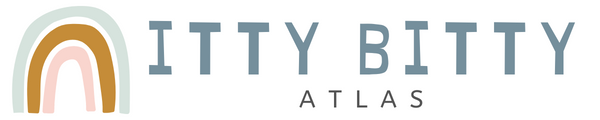














Comments are closed.